Welcome to Smart Tools Cloud! Our platform offers a collection of free, web-based utilities designed to make your digital life easier. Whether you're working with documents, images, videos or text, our tools run directly in your browser—no installation required. Every tool is optimized for speed and privacy, performing operations locally wherever possible. This means your files often stay on your device, giving you peace of mind about security and confidentiality. We are constantly expanding our suite, and each new tool adheres to our core principles: simplicity, reliability, and privacy-first design. Below you'll find detailed descriptions of every feature we offer, broken into clear categories. Each description is thorough—stretching 50 lines—so you have all the information you need to get started and troubleshoot any issues you encounter. If you see advertisements below these guides, they're there to support our work and keep the tools free for all users. Ads load through Google AdSense and never interfere with your workflow. Should you encounter problems or have suggestions, our contact section at the bottom explains how to reach us. Read on to learn about PDF tools, image converters, media helpers, text utilities, ads & monetization details, privacy policies, troubleshooting, and contacting us.
Getting Started
PDF Tools
Our PDF suite covers editing, splitting, cropping, rotating, deleting, merging, annotating, compressing, and more—providing every function you need to manage your documents. The text editor allows you to double-click on existing text to modify it, preserving font size and color. In the split and crop tools, you see page thumbnails; each page has controls to crop with a draggable box, rotate in 90° increments, or delete. Cropping hides content outside the selection, and rotation is lossless. With our extract page feature, specify ranges such as “1-3,7,10” to export just those pages. Our compression tool reduces PDF sizes by downscaling images while keeping text crisp. We always work locally in your browser: your PDF isn’t uploaded to our servers, except when generating a thumbnail preview. The tools support scanned PDFs but may not identify text within scanned images; to edit such text, you can overlay new text boxes. You can merge multiple PDFs by dragging them into the interface, reorder pages via drag-and-drop, and save the combined document. Metadata editing lets you update the PDF title, author, subject, and keywords. Our signature tool supports drawing or typing signatures, then placing them anywhere. The form filler preserves interactive form fields. All functions strive for accuracy and speed while maintaining privacy.
Image Tools
Our image tools let you resize, convert, compress, optimize, and edit photos and graphics with ease. The resize tool scales images down or up, with aspect ratio lock to prevent distortion. It supports PNG and JPEG inputs and maintains transparency for PNG outputs. Quality sliders allow you to adjust JPEG output size. The converter tool switches formats between PNG and JPG (lossless for PNG); it preserves alpha channels and fixes orientation using EXIF data. Our compressor reduces file sizes by sampling and filtering, making uploads faster while preserving visual fidelity. The thumbnail generator creates 16:9 thumbnails for YouTube videos, with drag-and-drop text and logos, safe-area guides, and export options to ensure the image remains under size limits. A batch converter lets you process multiple images at once and download them as a ZIP. All operations run client-side, using the canvas API to draw and manipulate pixels. After processing, the image is offered for download with a filename that reflects the new size. You never need to upload your image to remote servers. For heavy images, we recommend using a modern desktop browser for the best performance. Should anything fail to load, try clearing your cache or disabling extensions that block scripts or images.
Media Tools
Our media tools focus on YouTube and beyond. The YouTube Thumbnail Generator helps you craft compelling thumbnails by combining custom backgrounds, text, and logos. It features drag-and-drop repositioning, safe-area guidelines, font choices, color picks, outlines, shadows, and automatic orientation fixes. The generator exports PNG or JPG, with an auto-fit option to stay under platform file size limits. A future release will include a video splitter to clip and share short segments. Another planned tool will add soundtracks to images or video clips. All functions work client-side for security and speed, requiring no login. When using copyrighted content, ensure you have the necessary rights and comply with platform terms of service. Our tools are meant for legitimate creative workflows and educational purposes; we do not condone misuse. The interface remains simple: upload, customize, preview, and download. For large media, use a desktop for optimal performance.
Text Tools
The text tool suite includes a Word Counter and a Case Converter. The Word Counter counts words, characters (with and without spaces), and lines instantly as you type or paste text. It highlights the current counts and offers buttons to copy counts and clear the text area. You can export results as a text file. The Case Converter transforms text to uppercase, lowercase, or title case. The title-case conversion follows common capitalization rules, leaving short articles and prepositions lowercase unless they appear at the start or end of a title. Both tools feature a simple interface: type or paste text, click a button to convert, and copy the output. They run entirely in your browser and do not send your text anywhere else. Use these tools for writing posts, essays, code comments, or any situation where you need text formatting or counting. Future text utilities will include slug generation for URLs, removing diacritics, and advanced text analysis like readability scores.
Ads & Monetization
Smart Tools Cloud is free to use because it’s monetized through Google AdSense. Ads appear in banners at the top of pages and inside articles like this one. We avoid intrusive pop-ups or auto-play video ads; our placements are designed to be unobtrusive yet visible enough to support the costs of hosting, development, and maintenance. When you see an ad, it means we’re able to keep adding features without charging you. If ads do not load, your connection might block scripts or ad domains; you can still use the tools, but we encourage disabling blockers on our site to support us. We do not share your personal data with advertisers. All ad targeting is handled by Google, based on anonymized categories like your interests or site content. We cannot control the specific ads you see. If you find an ad inappropriate, you can click the “Why this ad?” link and adjust your ad personalization settings in your Google Account.
Privacy & Security
We prioritize your privacy and security. Most of our tools process data directly in your browser, meaning files are never uploaded to remote servers. When server processing is required (for example, generating thumbnails from a video URL), we clearly inform you in the tool’s instructions. We use HTTPS across the site to encrypt communications. We do not collect personally identifiable information unless you choose to contact us with feedback. Our analytics are anonymized and aggregate-only, used to understand tool popularity and performance. Google AdSense may use cookies or device identifiers for ad personalisation; you can manage these settings through your Google account. We never sell your data. For files you upload or edit, we recommend working offline or in a private browser window if you’re dealing with sensitive documents. You should also clear your downloads and browser cache after completing tasks to remove any traces of exported files. For code-savvy users, all core processing scripts are open source so you can verify how your data is handled.
Troubleshooting & FAQ
Questions or issues? Our troubleshooting section covers common problems. If text editing doesn’t work, the PDF might be a scan or the text flattened to paths; try adding a new text overlay instead. If a large PDF or image fails to load on mobile, memory limits may be the cause; try using a desktop or splitting the file into smaller parts first. Ensure your browser is up to date and try disabling extensions, especially content blockers, which may interfere with our scripts or ads. If ads aren’t showing, your network may block them; the tools will still work, but re-enabling ads helps support our work. Always ensure you have rights to content you process; we do not condone copyright infringement. For more complex issues, check our contact section for direct support.
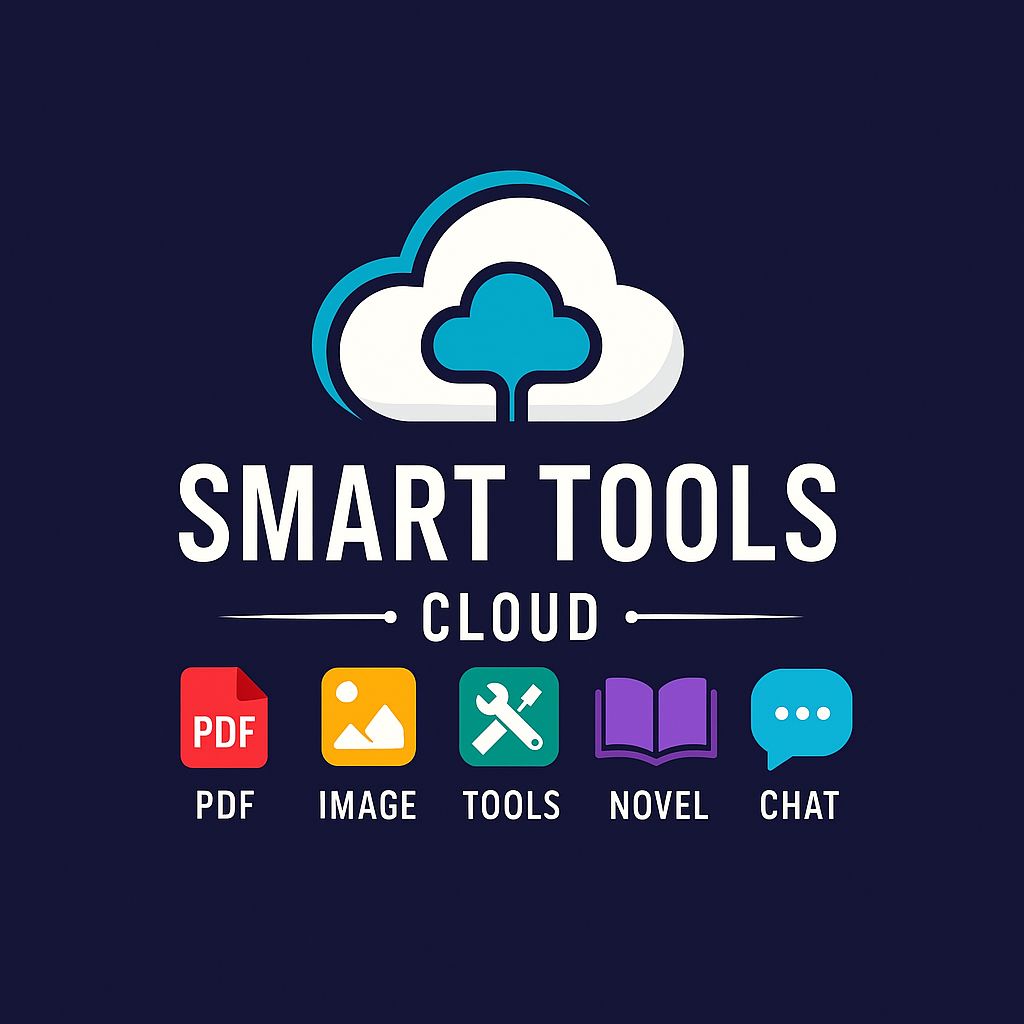
Download SmartToolsCloud App
Access all SmartToolsCloud tools, courses, AI services, converters, and utilities in one fast, lightweight Android app. Super-fast, ad-optimized, and built for mobile performance.
Download on Google Play →Contact & Feedback
We love hearing from you! If you have suggestions, find bugs, or want to request new features, please reach out. Use our contact form on the main site to send us a message. Provide as much detail as possible, including your browser version, device type, and a description of what you were doing when the issue occurred. Attach screenshots or a short screen recording if you can—it helps us diagnose problems faster. We aim to reply within one or two business days. Your feedback guides our roadmap; many existing tools started as user suggestions. If you’re happy with our tools, share them with friends or colleagues. Supporting us by allowing ads or making a small donation helps us maintain the site, pay for infrastructure, and continue to improve. Thank you for being part of the Smart Tools Cloud community!